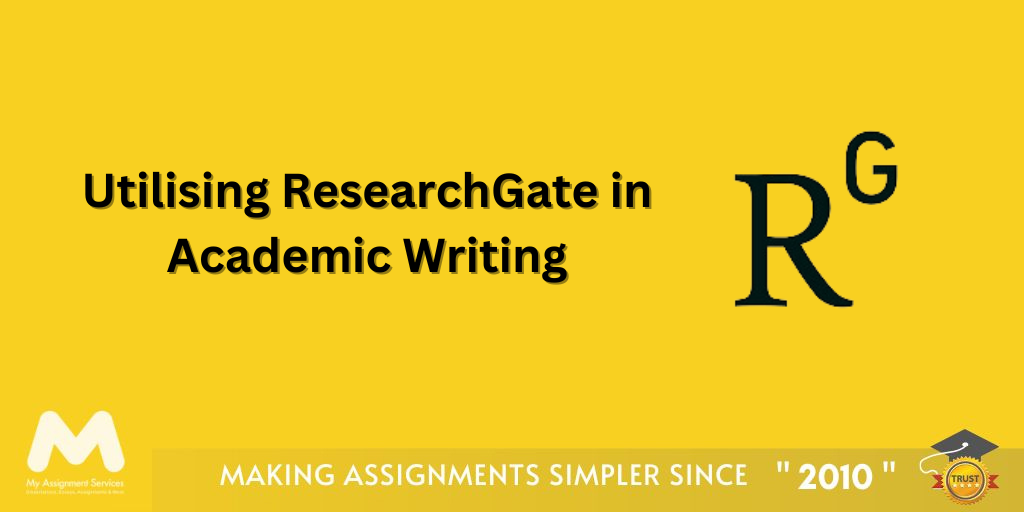Are you finding ways to add visually appealing elements and infographics in your assignments? Do not worry, It’s a simple-to-use platform that shall guide you in all your designs. In this blog, you get to learn what Canva is, how you use Canva, and why it will be perfect for you.
Introduction
Canva is a powerful design tool that allows anyone to create professional-quality graphics. It's perfect for creating everything from social media posts and presentations to flyers and posters. With its easy-to-use interface and a wide range of templates, It makes design accessible to everyone, regardless of experience level.
What is Canva?
Canva is a design tool website with many resources to help any user come up with a great-looking graphic. With thousands of templates available, a library consisting entirely of images, fonts, and elements, and a drag-and-drop interface, it's easy for anybody to design professionally.
What are the Main features of Canva?
Templates and Elements
Canva offers thousands of templates for a wide range of uses: from social media posts to presentations and posters. It is also equipped with numerous elements to add details, such as icons, illustrations, and shapes, to your design.
Drag-and-Drop Interface
Users could easily add or rearrange elements in the design through the user-friendly drag-and-drop interface. This feature makes it suitable for beginners who want to create a professional design without investing too much time in learning.
Collaboration
Canva allows for real-time sharing and collaboration in design. This helps in projects that are to be done in teams.
Customisation
This is one feature that is so popular because you will be able to make changes to every corner, right from fonts and colors to images and backgrounds, to make it unique and meet the requirements.
Photos and Graphics
Canva has a vast library of free and pro stock photos and graphics.
How to Use Canva?
Canva is simple and user-friendly. Below is the word on how to get you started:
1. Sign Up
Create a free account at Canva's website or application by click here for the website.

2. Choose Template
Depending on what you are out to meet, you can select a template. It has various categories of templates: from social media to presentations and even posters.

3. Make the Design Personal
After selecting the template just Drag and drop elements, adjust text, or recolor.

4. Save and Share
After creating the design with which you are most satisfied, save it to your device or share it directly from Canva.
Practical Applications for Academic Use
Canva is more than just a social media and marketing tool. It can help students and teachers in different educational fields. The following are just a few ways to use it:

Presentations
Canva offers an extensive range of presentation templates. The flexibility of the features makes it possible for students to come up with appealing slides for a particular class presentation. This drag-and-drop feature—with so many features for design elements—will be ideal to help easily execute a well-done presentation.
- In addition, Canva enables one to prepare their presentation using a large variety of templates, ready for any theme or even any topic concerning a given subject matter.
- Everyone from students with learning disabilities to the most advanced students will be able to use the platform as the ease of use and intuitiveness of the design tools on it are realised. This will let them focus on meaningful content and key messages to be delivered rather than getting muddled with slide design technicalities. The Canva presentation templates will also have a consistent style across the deck to ensure that the overall look is polished and put together.
- Besides, collaboration in Canva through sharing enables students to work on presentations together and exchange ideas, and, in real-time, give each other feedback. This sort of combined work provides more excellent quality and effectiveness in the presentation.
- Another good thing about using Canva for presentations is that one can export the slides into various formats, like PDF, PowerPoint, or Google Slides, which makes the final product easy to share with the instructors or classmates.
- Lastly, Canva is a service ranging from free to subscriptions, minimising the budget for a student with different needs in resources that have to be to present or create a really compelling and visually attractive presentation.
Note: Canva Template link you will directly jump onto presentation slides or templates of Canva

Infographics
The infographic templates of Canva critically help in summarising the challenging academic information of the vast syllabus creatively and effectively.
- This may come in handy for a project or a report or even for elucidating some concept in class.
- The sheer number of infographic templates and the ease of use of Canva allow a student to effortlessly prepare very professional-looking infographics without using some highly complex design solution.
- The design elements of the platform and best practices employed in data visualisation are meant to communicate key messages and information in an effective manner that allows the students to enhance their presentation and data analysis skills.
- In addition, the extent of customisation in Canva allows students to make adjustments in the infographics to be able to present their knowledge on a subject according to their preferences.
Note: Infographics Template link, and you will directly jump onto Infographic or templates of Canva

Posters and Flyers
Design tools available in Canva enable users to create attractive posters and flyers relatively easily and within a short period.
- It allows for personalisation, the development of professional, attractive, and communicative materials, and cooperative features in the form of templates.
- An extremely flexible tool, Canva tightly integrates with printing services tailored to academic and organisational needs.
- What is more, Canva features an amicable user interface that enables one to try different designs, rearrangement of themes, and color schemes.
- Users can utilise this feature to design posters, flyers, and other promotional material that shows their creativity and brand identity.
Note: By just tapping on this flyers templates link you will directly use the Flyer templates of Canva
Group Projects
Canva's real-time collaborative features ensure that students work efficiently in collaboration on a group project. They will work collectively on shared design elements, give feedback, and edit documents in real-time; respectively, these will enhance the quality of the project.
Formatting and Alignment
The intuitive layout and alignment tool on Canva make coming up with classical format presentations for reports, essays, and research papers fast for both learners and educationists. Working with Canva is easy due to the grid-based system of designing and snap-to-grid functionality, which ensures that the proper manner in which elements are supposed to be formatted and aligned in such a way that they look nice, professional in appearance and, most importantly, readable for academic work.
How to Remove Background in Canva?
One of Canva's standout features is its ability to remove backgrounds from photos. Here's how it works:

Upload Your Image
Upload the image you want to edit.
Click the Image
Click on the image you want to work with.

Use the Background Remover
Click on the ‘Edit Image’ then on the ‘Effects’ button, provided you have subscribed to Canva Pro, and select 'Background Remover.' It will remove the background automatically.
How to Add Another Page on Canva?
Add another page to your Canva design.
- Open Your Design: Go to the design you’re working on.
- Add Page: click on the '+ Add a new page' button at the bottom of your current page.
- Customise: Customise the new page as needed.
How to Create a Cover Page in Canva?
Canva cover page maker allows you to pick from hundreds of layouts, making it easier than ever to create a memorable cover page. Furthermore, follow these vital steps to create your cover page:
Step 1: Open Canva
Open up Canva and search for “Covers Page Templates” to get started.

Step 2: Select a Template
Explore Canvas’s wide range of cover page designs for your self-publishing needs. Use the search tool to decrease your choices by genre, style, or theme.

Step 3: Search and Customise
Your cover page design Customise your cover page to your exact tastes and style by using our incredibly easy drag-and-drop designing tools. Moreover, change text, fonts and colors in just a few clicks.

Step 4: Try out Different Features
Take advantage of Canva’s many features, including endless font and color combinations and access to millions of free and premium stock photos and vectors to perfect your cover page.

Step 5: Publish and Share
Happy with the result? Download and save your cover page design as a PNG, JPG or PDF file. Share it on all your social media accounts to build more interest for your book!

How to Combine Two Elements in Canva?
Canva makes it easy to combine elements:
- Choosing Elements: Click and hold the Shift key for the elements you want to merge.
- Group Elements: With the 'Group' button at the top right corner, a right click gives access to 'Group', through which moving and resizing elements become a unit.
How Much is Canva Pro?
Canva is free, but its functionalities are limited; some tools and elements are available only through Canva Pro. Below is the current pricing chart of canva.

How to Cancel Canva Subscription?
Cancelling is a breeze if you've decided that Canva Pro is not for you:
- Visit Account Setting: Click your profile picture, then hit 'Account setting.'
- Billing & Teams: Press on 'Billing & Teams'.
- Cancellation of Subscription: Click 'Cancel subscription' and keep clicking on 'ok '.
|
Feature/Tool
|
Canva
|
Adobe Photoshop
|
Microsoft PowerPoint
|
Piktochart
|
|
Ease of Use
|
Extremely user-friendly with drag-and-drop interface
|
Steep learning curve
|
designed for professionals
|
User-friendly for basic designs
|
|
Templates and Elements
|
Thousands of templates and elements available
|
Limited templates
|
but highly customisable
|
Basic templates for presentations
|
|
Collaboration
|
Real-time collaboration for team projects
|
Limited collaboration features
|
Limited collaboration features
|
Real-time collaboration for team projects
|
|
Customisation
|
High level of customisation with easy tools
|
Advanced customisation options
|
Moderate customisation options
|
Moderate customisation options
|
|
Stock Photos and Graphics
|
Extensive library of free and premium stock photos and graphics
|
Requires external stock photo sources
|
Limited built-in graphics
|
external sources needed
|
|
Pricing
|
Free version available
|
Pro at $12.95/month
|
Subscription-based
|
high cost
|
|
Platforms
|
Web
|
iOS
|
Android
|
Desktop (Windows
|
|
Best For
|
Quick
|
professional designs by beginners and professionals
|
Detailed
|
high-end graphic design by professionals
|
Pros and Cons of Canva
| Pros
|
Cons
|
|
Extremely easy to use with a drag-and-drop interface
|
Some advanced features require a Canva Pro subscription
|
|
Offers a vast library of templates and design elements
|
Limited advanced editing capabilities compared to professional design software
|
|
Real-time collaboration features
|
Some templates and elements require payment for premium access
|
|
Free version available with significant capabilities
|
Certain design flexibility might be limited for professional designers
|
|
Extensive library of free and premium stock photos and graphics
|
Dependent on internet connection for full functionality
|
|
High level of customisation with easy tools
|
Occasionally experiences lag with large or complex designs
|
|
Compatible with web, iOS, and Android platforms
|
The free version has limited storage space
|
|
Ideal for quick, professional designs by beginners and professionals alike
|
Some users may find the print quality of designs lower than expected when compared to professional software
|
Design with Canva. Sign up now and discover unlimited possibilities. Maybe it will be a presentation for school, advertising for any enterprise, or a funny graphic just for some excitement in social media—Canva can deliver just what you need for the best design.
Get in Touch With My Assignment Services!
My Assignment Services bring you a series of 100+ tools which aims to make your academic life easier. With our exceptional academic assistance services and knowledge about the right tools, you can stay ahead of the competition. Be ready to explore more with us and take your assignment game to new heights!
Frequently Asked Questions (FAQs)
Is Canva Free?
Yes, It is free software with tons of perks to use. Canva Pro is a paid subscription further boosted with more features and elements.
May I use Canva for Commercial Use?
Yes, commercially, with proper attribution if the elements are accessible. Canva Pro has more functionalities with licensing options that do not require attribution, even if used commercially.
On which Platforms can you Access Canva?
Canva is available on the web as well as on iOS and Android devices, allowing users to create and edit designs across multiple devices seamlessly.
Is there a Maximum that I can do with Designs on Canva?
There are only a few templates and storage space to use under the accessible version of Canva. With Canva Pro, you can create unlimited designs with extra storage.
Does Canva offer Customer Service?
Yes, Canva does offer customer support, using a help center where a customer is likely to find solutions to many questions and approach support on any technical problem or account-related question.
These insights and tips will help you make proper use of Canva in all your design assignments. Happy designing!