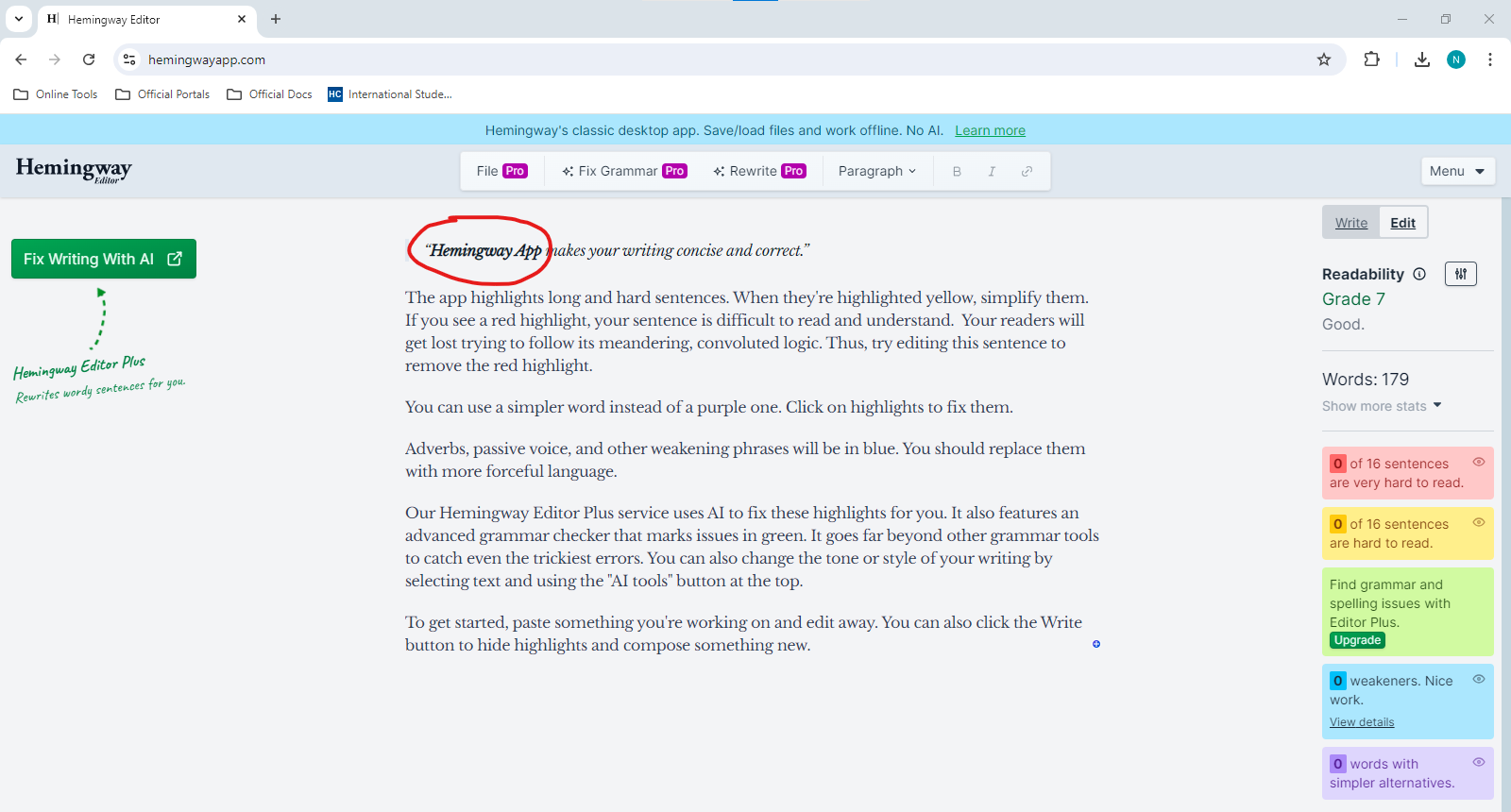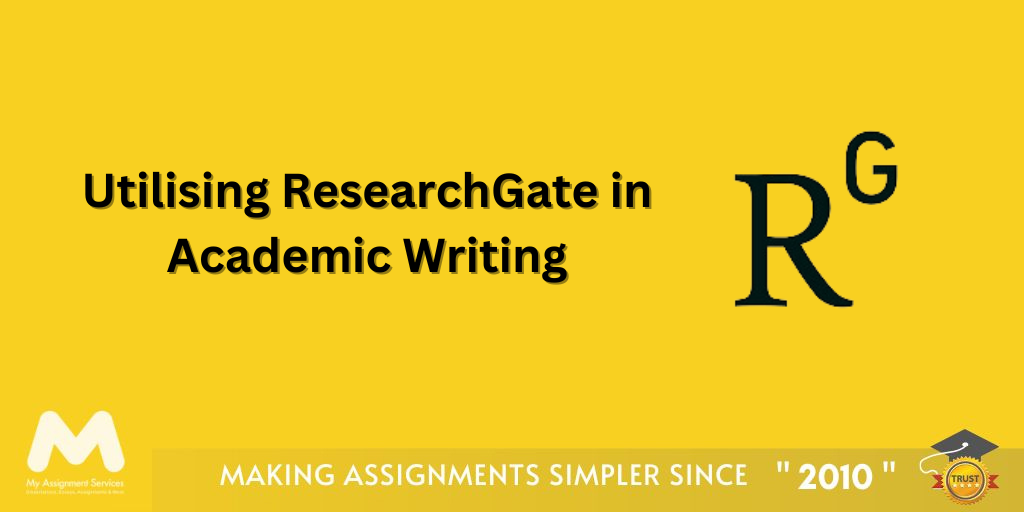Writing tools like Hemingway Editor are the backbone of the countless writing processes for students and professionals alike. In this digital age, these writing tools have become too common. However, finding the right writing tool has also become a significant matter to ponder upon. It is not merely about the writing but how well you can write it. An enhanced level of writing skills can bring a level of quality to your writing that compels the reader to be enamoured with the content. This applies to all forms of writing in context to using such writing tools.
Introduction
Knowing how to use Hemingway Editor will allow you to write effectively and score well in your writing assignments. Not only is this online tool effective in writing assignments, but it also provides valuable information that improves your writing. This online editor is immensely helpful for students and professionals alike. Tools like these make writing easier and convenient to edit effectively. Learning how you can tap into the full potential of such a tool will help you unlock your own potential as a student writer. Let’s learn about writing and editing in this tool in a little more detail. But first, let’s get started with an introduction to the tool.
What is Hemingway Editor?
Hemingway Editor is an online writing tool that provides users with editing capabilities. The tool helps users with improving their writing skills by providing suggestions on how to improve their writing. The tool is designed to assist users in improving the clarity and readability of their writing. The mechanism of the tool is simple - it highlights complex sentences, passive voices, and adverbs. This simple mechanism of the tool makes it easier for the user to simplify and improve their writing. It also provides a readability score and suggestions to make your writing more enhanced and easy to read for the readers. An interesting fact about this tool is that it is named after the author Ernest Hemingway because his writing style was clear and straightforward.
Key Features of Hemingway Editor
If you are interested in knowing more about how does Hemingway Editor work, learning more about the key features of the tool will educate you. The online tool offers many different kinds of features in a simplified manner. These features are designed to help you write clearer, more concise, and engaging material. Look at these key features:
1. Highlighted Texts
One of the most important features of the tool is that it highlights complex sentences, passive voice sentences and adverbs in different colours. This sort of visual aid provides you with a clear idea on which area of improvement is needed in which sentence.
2. Readability Score
Give the score for the readability of your sentences and help in improving your writing so it appeals to more readers. It helps in indicating the grade level required to understand your text.
3. Grade Level Indicator
As mentioned above, Hemingway Editor shows the grade level of your texts to provide you with useful information on how appealing they are to your readers. You can adjust your writing and the grade level according to your target audience.
4. Sentence Structure Analysis
As earlier mentioned, the tool also helps you to identify the areas of improvement in different sentences of your text. It also helps you to identify the sentences which are hard to read or lengthy, while suggesting ways to improve the clarity of your text.
5. Overall Writing Metrics
It provides useful information regarding the overall dimensions of your writing. It shows the total word count of the writing and even the reading time of your entire text.
6. Formatting Options
Like any other writing tool, is Hemingway Editor good? Yes, because it provides basic formatting tools such as making your text bold or italic. You can also use it to structure your headings in different formats and can insert a hyperlink.
7. Writing Style Suggestion
Another feature that proves it is a good tool because it offers writing suggestions to the users on how they can rewrite the sentences. This eventually increases the readability of your writing and eliminates any sort of confusion for the readers.
8. Separate Editing Mode
Along with the writing mode, you can simultaneously switch to the different mode in this tool. It also provides a distraction-free editing space where you can solely focus on your text edit.
9. Dual Compatibility
You can use this online writing tool in two ways. It is available as both a web-based application and a downloadable desktop application for offline usage.
Benefits of Hemingway Editor
Whether you use Grammarly or the online version of this tool, the benefits each of these tools provides are specific to your requirements and the availability of the resources. One of the most basic uses of the tool is also the biggest benefit for the students. You can significantly improve your writing skills with the use of its features, which provide you with different options. This gives you different benefits in your academic career and writing journey. Some of these benefits for all of you students looking to improve your writing include:
Improve the Clarity
It helps you to write in a more clear and concise way so that you can improvise your writing. It does so by highlighting the complex sentences and by suggesting simpler alternatives.
Enhanced Readability
It is also useful to make your writing more engaging and appealing to your intended audience. Since Hemingway Editor provides a readability score and a grade level indicator, you can easily make your writing more readable to a diverse set of readers.
Easy Editing
It identifies the areas of improvement in your writing by highlighting them in colours, offering an easy editing process. This includes highlighting lengthy and complex sentences, including passive voice sentences and adverbs.
Development of the Skill
You eventually learn to develop your own writing skills with the feedback you receive from this online tool. It educates you on sentence structure and word choice, helping you significantly improve your writing skills over time.
Time-Efficiency
As it makes the editing process of your writing easier, the efficiency of time management increases here. It helps streamline your editing by offering immediate feedback and suggestions, saving you time to do revisions.
Distraction-Free Spaces
Many students make a comparison of the tool with other similar tools and software. This is why some have asked, “Is Hemingway better than Grammarly?” The answer lies in the fact that it offers a focused writing space for you by eliminating distractions and helping you concentrate on your other works.
Useful for Different Assignments
The tool is useful to edit various forms of assignments such as essays, research papers and more. It improves your overall writing skills in different ways with a particular subject being focused one-time.
Encourage Students to Self-Improve
It encourages you to also independently work on your editing and review the document thoroughly. With the help of the suggestions, you can develop a sense of self-reliance and confidence in your writing abilities by constantly improving your work.
How To - Brief “How To” Guides on Using Hemingway Editor
To answer one of the questions students ask, “How to use hemingway editor for free?”; we have created these small snippets and explanations on how you can use this tool to your advantage. Using the tool incurs absolutely no charge, except for some additional features that can only be accessible through the paid version. We are going to cover all basic and advanced features and how to use them. Here it goes:
How To - Basic Editing
Go to the Hemingway.

Click on the highlighted sentence (yellow, for instance, as shown below).

Make the appropriate change in the text, and the highlighted colour will be gone.

Click on the next highlighted sentence (this time red, for instance, as shown below).

Make the necessary changes as per the suggestions given, and the highlighted colour will be gone.

Click on the highlighted word (as shown in the image below). It will be highlighted in a different colour, and the Hemingway Editor will also suggest a word to replace it.

When you replace the word, the highlighted colour from the word will be gone.

Click on the remaining highlighted sentences (blue, for instance, as shown below).

Make the appropriate changes as provided in the suggestion box (changing passive voice to active for instance). It will further show you suggestions on improving the text.

The final suggestion and the highlighted colour will be gone once you implement the changes in your writing accordingly.

How To - Shift to Edit Mode
This is a feature provided where you can switch between writing mode and editing mode in the tool, focusing on your particular objective at the same time.

How To - Use Statistics
Many students ask, “Can I run Hemingway Editor on Chromebook?” and the answer is yes, you can. Whether you use it on a Chromebook or a basic Windows desktop, you will be able to access its features in the same way on every device. One of the features available is the statistics/metrics of your writing. Let us show you how to use this feature -
It will show you the readability of your writing in the left corner with grade level.

Below the readability score and grade level, the total number of words will be shown.

When you click on the “show more stats”, it will show more metrics related to your text such as characters, paragraphs, and reading time it will take for any reader.

How To - Change Formatting of the Texts
Select the text you want to change the formatting of.

Click on the provided option from Hemingway Editor to change the formatting of the text you want to change and select the appropriate style according to your preference and/or requirements.

The text will be changed to the formatting style you selected.

How To - Make Texts Bold
Select the text you want to bold.

Once you have selected the desired text, click on the bold option (as shown in the image) or press Ctrl + B with your keyboard (Command + B if it’s a Mac).

Your desired text will be in bold, as circled in the image below.
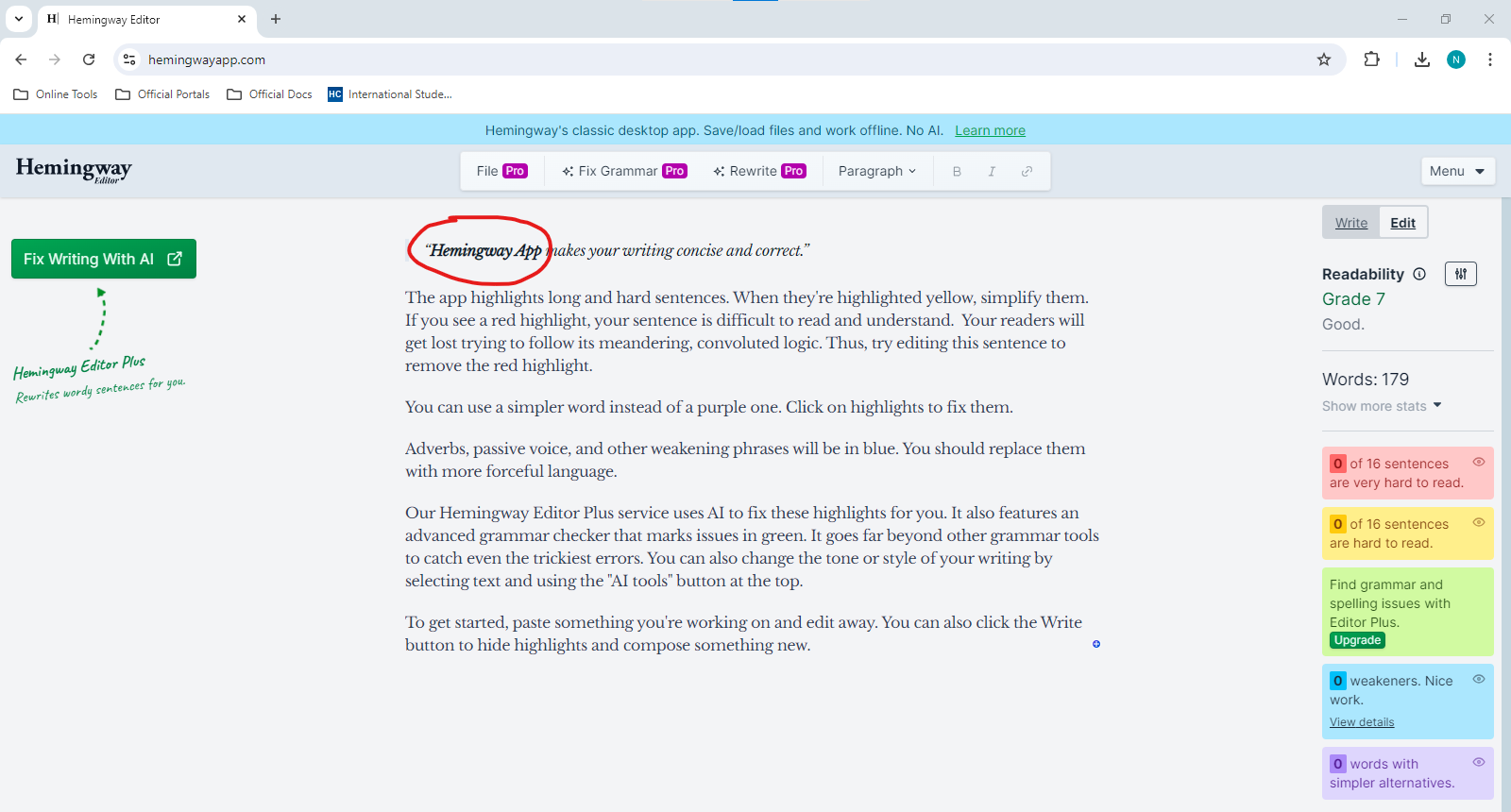
How To - Make Texts Italic
Select the text you want to make italic.

Click on the Italic option in the bar above as shown below in the image, or press Ctrl + I with your keyboard (Command + I if it’s a Mac).

Your desired text will now be in Italics, as underlined in the image below.

How To - Create Hyperlinking in Texts
Whether you use Overleaf to create hyperlinks in your resume or this online tool to create hyperlinks in your assignments, it makes your writing easier to contain elements that are related to your text, and you want to show them to your intended reader. Here is how you can create hyperlinks in your desired text with this tool -
Select the text you want to have a hyperlink.

Click on the hyperlink/link option as shown below or press Ctrl + K with your keyboard (or Command + K if you want to do it on a Mac).

Copy and paste the required link you want to create a hyperlink of in your text. Click on the “Save Link” button once you are done.

The hyperlink will be created for your desired text and will show the underline below, as shown in the image below.

To verify, right-click on the hyperlink, and if it shows options like these, it has been successfully created.

Hemingway Editor is a great “free” tool when it comes to editing your writing. However, the paid versions make it difficult to fully understand what kind of potential they possess for you. But, in a similar way, can you simply buy the paid version knowing that there might be better options available? While it will depend on your particular requirements and the budget you have, we have compiled a list of similar tools and made comparisons based on each one’s specifications. Take a look at the comparison and decide for yourself!

Find The Right Academic Writing Experts By Your Side To Guide You Along
My Assignment Services are the experts at writing and editing. If you are facing any issues with your assignment, you can take advantage of our Academic Writing Help. Our academic mentors will help you in your writing and completion of the assignment. Our mentors are available to help you 24/7, 365 days a week and can offer urgent assistance as well. If you are going to work on the assignment using the tools we discussed today, then good luck! If you find any issues or need expert advice on using the tool, you can find our expert guidance to help you out. Our professional academic mentors know how to use these tools with perfection and would help you figure out the particular usage case. This is the “100 days 100+ tools” series, where we share useful tips and information on tools and software that can help you in your academic or professional development.
Frequently Asked Questions (FAQs)
Do you have to pay for the Hemingway app?
No, you do not have to pay for the Hemingway app, as it is absolutely free. However, to benefit from some of its benefits and advanced features, you might want to consider buying the premium subscription, which is a one-time purchase.
What is the best grade in Hemingway Editor?
The best grade in Hemingway is Grade 5.
Does Hemingway Editor utilise AI?
For most of you asking “does Hemingway Editor use AI”, we would like to tell you that while it does provide a feature of AI in its paid version, generally its mechanism does not include the use of AI.
Is Hemingway good for academic writing?
Yes, Hemingway is good for academic writing as it helps in improving the clarity and readability of any text which is valuable for you to improve your assignments.